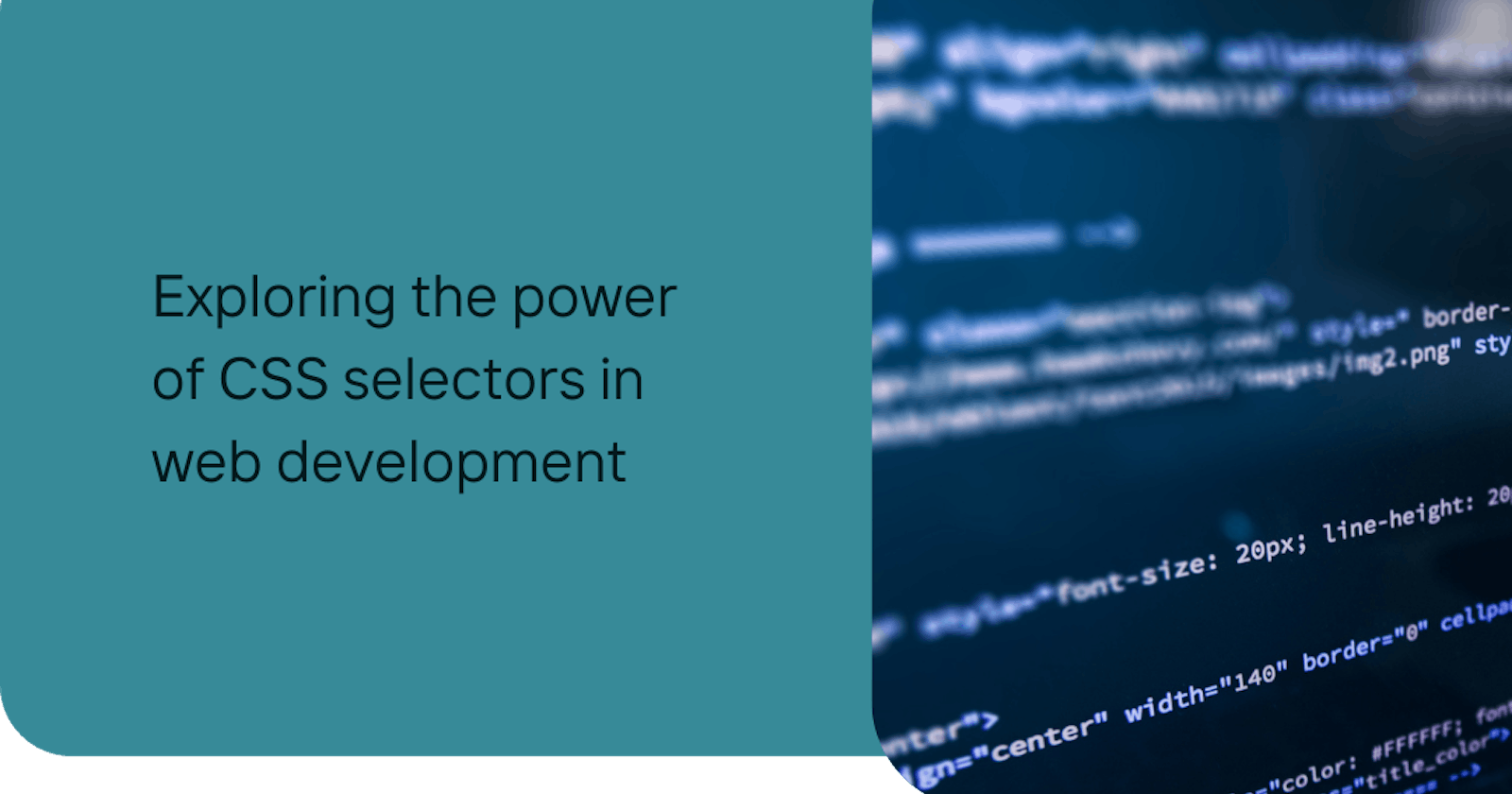"Mastering CSS Selectors: Unveiling the Secrets Behind Web Design Magic"
Ever wondered how websites get that sleek, polished look? CSS selectors are the behind-the-scenes heroes making it happen! Join us on a journey to unlock their secrets and transform your web design game. It's time to sprinkle some CSS magic and watch your website come to life – no Hogwarts letter required!
What is Css Selector?
CSS selectors act as powerful agents that pinpoint HTML elements, determining which parts of a webpage should be styled. In essence, they are the keys to unlocking the visual magic of web design, enabling developers to selectively apply styles to specific elements.
Types of CSS selectors:
There are several types of CSS selectors, each serving a unique purpose in styling HTML elements. Some common types include:
Universal Selector: Selects all elements on a page.
Type or Element Selector: Selects elements based on their HTML tag.
Class Selector: Selects elements with a specific class attribute.
ID Selector: Selects a unique element with a specific ID attribute.
Descendant Selector: Selects an element that is a descendant of another specified element.
Child Selector: Selects an element that is a direct child of another specified element.
Adjacent Sibling Selector: Selects an element that is the adjacent sibling of another specified element.
Attribute Selector: Selects elements based on the presence or value of their attributes.
Pseudo-class Selector: Selects elements based on their state or position.
Pseudo-element Selector: Selects a specific part of an element, such as the first line or first letter.
Learning is often more effective when accompanied by visuals, as the human brain tends to recall images more readily than text. Imagine remembering a picture rather than lines of text – that's the power of visual learning! In the realm of CSS selectors, think of them as unique tools, each with a specific job in styling web elements. It's like having a visual guide that shows you exactly how to make your webpage look awesome by selecting and styling different parts of it. So, let's explore the world of CSS selectors visually, making learning both simple and memorable!
01) Universal Selector:
The universal selector in CSS is denoted by an asterisk (*), and it holds a distinct role in styling web elements. Unlike other selectors that target specific elements, the universal selector selects all elements on a webpage. This means it has the potential to apply styles globally. While the universal selector can be a powerful tool, it should be used judiciously to avoid unintended consequences, as styling every element might lead to a lack of specificity in your design.
To implement the universal selector, you simply write an asterisk in your CSS file, and any styles specified will be applied to all HTML elements. For example:
* {
margin: 0;
padding: 0;
box-sizing: border-box;
/* Applying a basic style reset to all elements */
}
In the above code snippet, every element on the page will have zero margin, padding, and a box-sizing property of border-box, effectively creating a clean slate for styling. While the universal selector can be a quick way to reset styles, it's crucial to use it thoughtfully to maintain a well-organized and intentional design structure.
Another Example:
* {
border: 1px solid #ccc;
/* Applying a subtle border to all elements */
}
In this example, the universal selector (*) is used to select all HTML elements, and a 1-pixel solid border with a light gray color is applied universally. This is a quick and efficient way to enhance the visual consistency of your webpage without specifying the style for each individual element.
However, keep in mind that while the universal selector is powerful, it should be used sparingly to avoid unintended consequences. Overusing it may lead to a lack of specificity in your styles and could potentially affect the overall layout and design of your webpage. Use it thoughtfully, understanding its potential impact on the entire document.
Congratulations! With a grasp of the universal selector, you've unlocked a versatile tool to effortlessly style every element on your webpage. As you continue your journey through CSS selectors, remember that each one adds a unique layer to your styling skills. Stay tuned for more insights and let's delve deeper into the fascinating realm of web design together!
02) Element selector:
Element Selector Overview:
The element selector in CSS is straightforward and powerful. It allows you to target specific HTML elements and apply styles without any fuss. Here are two quick examples to get you started:
Styling All Paragraphs:
p { color: #333; font-size: 16px; }This snippet styles all
<p>(paragraph) elements with a dark gray color and a font size of 16 pixels.Highlighting Headings:
h2 { background-color: #f5f5f5; padding: 10px; }Here, every
<h2>heading gets a light gray background and a 10-pixel padding.
Explore the simplicity of the element selector to precisely target HTML elements and bring your styling game to the next level.
03) Class Selector:
For creating a class selector you just have to put a dot before you class name. Like your created a class in your html code by name of btn and you will select this by .btn and apply the styling that you want.
Button Styling:
.btn { background-color: #3498db; color: #fff; padding: 8px 16px; border-radius: 5px; }Apply the
.btnclass to buttons for a sleek, uniform look across your site. Here's the breakdown:background-color: Sets the button background color to a cool blue shade.color: Defines the text color to white for readability.padding: Adds space inside the button for a comfortable touch.border-radius: Gives a subtle rounded edge to the button for a modern feel.
Highlight Text:
.highlight { font-weight: bold; color: #e74c3c; }Elevate essential text by using the
.highlightclass. Here's what each property does:font-weight: Sets the text to bold for emphasis.color: Changes the text color to a vibrant red shade.
03) ID Selector:
ID Selector Overview:
In CSS, the ID selector is a powerful tool for targeting and styling a specific HTML element on a webpage. It is denoted by the pound sign (#) followed by the unique ID name assigned to an HTML element. The syntax for an ID selector is as follows:
#uniqueID {
/* CSS styling rules go here */
}
Why Use ID Selectors:
Uniqueness: IDs must be unique on a page, making them ideal for styling individual elements.
Priority: ID selectors have higher specificity than class or tag selectors, providing a more targeted styling approach.
JavaScript Integration: IDs are commonly used in JavaScript for easy identification and manipulation of specific elements.
Three Examples:
Header Styling:
#header { background-color: #333; color: #fff; padding: 10px; }Hero Image Adjustment:
#hero-img { width: 100%; border-radius: 10px; }Form Input Enhancement:
#user-input { border: 1px solid #ddd; padding: 8px; }
Assignment: Create a simple webpage with a header, a hero image, and a form. Apply the ID selector to each of these elements and style them according to your design preferences. Experiment with different properties such as background color, text color, and padding. Share your creation or findings in a short paragraph, highlighting the impact of using ID selectors for targeted styling. Hope you will enjoy that 😍.
04)Descendant Selector:
Descendant Selector Overview:
In CSS, the descendant selector allows you to style elements that are descendants of another specified element. It is denoted by a space between the selectors. The syntax for a descendant selector is as follows:
ancestor descendant {
/* CSS styling rules go here */
}
Why Use Descendant Selectors:
Nested Styling: Ideal for styling elements within a specific context or container.
Efficiency: Reduces the need for adding extra classes or IDs to each nested element.
Maintainability: Easier to manage styles when elements are logically nested in the HTML structure.
Three Examples:
Nested Lists Styling:
ul li { list-style-type: square; }Styles all
<li>elements that are descendants of a<ul>with square bullet points.Table Cell Highlighting:
table td { background-color: #f2f2f2; }Highlights all table cells (
<td>) within a table with a light gray background.Accordion Item Styling:
.accordion-item p { font-weight: bold; }Applies bold font weight to paragraphs (
<p>) within elements with the class.accordion-item.
Assignment: Create a webpage with a nested structure, such as a list within a div or paragraphs within specific sections. Apply descendant selectors to style the nested elements differently from the rest of the page. Experiment with various properties like colors, fonts, or margins. Share your findings and insights in a short paragraph, reflecting on the efficiency of using descendant selectors for nested styling.
05)Child Selectors:
Child Selector Overview:
In CSS, the child selector allows you to style elements that are direct children of a specified parent. It is denoted by the greater than symbol (>). The syntax for a child selector is as follows:
parent > child {
/* CSS styling rules go here */
}
Why Use Child Selectors:
Precise Targeting: Targets only direct children, offering a more specific styling approach.
Avoids Indirect Styling: Ensures that styles do not affect nested elements beyond the immediate children.
Organized Structure: Promotes a clear and organized HTML and CSS structure.
Three Examples:
Navigation Links Styling:
.nav > li { display: inline-block; margin-right: 10px; }Styles only the direct
<li>children of the.navclass, creating a horizontal navigation.Article Paragraph Formatting:
article > p { line-height: 1.5; }Applies a consistent line height to paragraphs (
<p>) directly nested within an<article>element.Form Field Styling:
.form-container > input { width: 100%; padding: 8px; }Styles only the direct
<input>children of the.form-containerclass for a responsive form layout.
Assignment: Create a webpage with a structured layout containing nested elements. Apply child selectors to style only the immediate children of specific parents. Experiment with various properties like colors, margins, or display properties. Share your findings in a short paragraph, emphasizing the benefits of using child selectors for precise styling.
Descendent selector vs child selector:
The descendant selector and the child selector are both CSS selectors that define relationships between HTML elements, but they operate differently in terms of specificity and target elements within the document hierarchy.
Descendant Selector ( ):
Syntax: Uses a space between selectors.
ancestor descendant { /* CSS rules */ }Target Elements: Selects all descendants (children, grandchildren, and so on) of the specified ancestor, regardless of their depth in the HTML hierarchy.
Example:
.container p { color: #333; }This styles all
<p>elements that are descendants of an element with the class.container.
Child Selector (>):
Syntax: Uses the greater than symbol (
>).parent > child { /* CSS rules */ }Target Elements: Selects only the immediate children of the specified parent, ignoring nested elements further down the hierarchy.
Example:
.menu > li { display: inline-block; margin-right: 10px; }This styles only the direct
<li>children of an element with the class.menu.
Key Differences:
Specificity:
Descendant Selector: Less specific, as it targets all descendants.
Child Selector: More specific, focusing only on immediate children.
Usage:
Descendant Selector: Useful for styling elements nested at any level within a parent.
Child Selector: Useful for styling only the immediate children of a parent.
Hierarchy Impact:
Descendant Selector: Affects elements at any depth in the hierarchy.
Child Selector: Targets only the direct children, maintaining a more structured approach.
Considerations:
Performance: Child selectors are generally more performant than descendant selectors, as they limit the scope of elements to be matched.
Readability: Descendant selectors may lead to unintentional styling if not used carefully, whereas child selectors provide more explicit styling cues.
Choosing Between Them:
Use the descendant selector when you want to style elements at any level of nesting.
Use the child selector when you specifically want to style immediate children.
Understanding the nuances between these selectors is crucial for writing efficient and targeted CSS styles. It's often a matter of choosing the selector that best fits your styling needs within the document structure.
06)Adjacent Sibling Selectors:
The Adjacent Sibling Selector in CSS is denoted by the plus sign (+). It allows you to select and style an element that is immediately preceded by a specific element. The syntax for the adjacent sibling selector is as follows:
element1 + element2 {
/* CSS rules */
}
Here, element1 + element2 selects element2 that is an immediate sibling following element1.
Example:
h2 + p {
font-style: italic;
}
This styles all <p> elements that are directly preceded by an <h2> element with italic font style.
Key Characteristics:
Immediate Siblings: Selects only the element that is immediately following the specified element in the HTML structure.
Specificity: More specific than a general sibling selector (
~), as it focuses on the very next sibling.Use Case: Useful when you want to style an element based on its immediate relationship with another specific element.
Comparison with General Sibling Selector (~):
Adjacent Sibling Selector (
+): Selects only the element immediately following the specified element.General Sibling Selector (
~): Selects all sibling elements following the specified element, not necessarily the immediate one.
Considerations:
Use the adjacent sibling selector when you specifically want to target and style the element that comes right after another particular element.
It's important to ensure that the selected elements are indeed siblings in the HTML structure for the selector to work as intended.
Example Use Case:
Suppose you have a series of headings and paragraphs, and you want to style paragraphs that directly follow a heading with a specific class:
<h2 class="special">Special Heading</h2>
<p>This paragraph should be styled differently.</p>
<h2>Regular Heading</h2>
<p>This paragraph should not be affected.</p>
h2.special + p {
color: #e74c3c;
font-weight: bold;
}
This styles the <p> element immediately following an <h2> element with the class special with a red color and bold font weight.
07) Attribute Selectors:
The Attribute Selector in CSS allows you to select and style HTML elements based on the presence or value of their attributes. There are different variations of the attribute selector:
Attribute Exists Selector (
[attribute]):Selects elements that have a specified attribute, regardless of its value.
Example:
[target] { color: blue; }This styles all elements with a
targetattribute.
Attribute Equals Selector (
[attribute=value]):Selects elements where the specified attribute is equal to a certain value.
Example:
[type="submit"] { background-color: green; }This styles all elements with
type="submit".
Attribute Contains Selector (
[attribute*=value]):Selects elements where the specified attribute contains a certain value.
Example:
[href*="example"] { text-decoration: underline; }This styles all elements with an
hrefattribute containing "example".
Attribute Starts With Selector (
[attribute^=value]):Selects elements where the specified attribute starts with a certain value.
Example:
[class^="prefix"] { font-weight: bold; }This styles all elements with a
classattribute starting with "prefix".
Attribute Ends With Selector (
[attribute$=value]):Selects elements where the specified attribute ends with a certain value.
Example:
[src$=".png"] { border: 1px solid #ddd; }This styles all elements with a
srcattribute ending with ".png".
Key Points:
Attribute selectors provide a powerful way to target elements based on their attributes, allowing for more specific and dynamic styling.
They are especially useful when working with external data sources or dynamic content.
Example Use Case:
Suppose you have a set of links with different attributes, and you want to style links with a specific data-category attribute:
<a href="#" data-category="featured">Featured Link</a>
<a href="#" data-category="normal">Normal Link</a>
<a href="#" data-category="featured">Another Featured Link</a>
[data-category="featured"] {
color: #e74c3c;
font-weight: bold;
}
This styles links with data-category="featured" with a red color and bold font weight, providing a visual emphasis on featured links.
This encompasses all the knowledge you need about CSS selectors. I hope you found it enjoyable. For beginners or those at an intermediate level, I recommend reading through the content twice. I have provided detailed explanations, which might initially seem overwhelming, but it's normal. One crucial piece of advice is to cultivate the habit of perseverance. Life remembers those who work hard and step out of their comfort zones. Remember, it's in your hands to build this habit and never give up.